
Our 10-part series on Application Lifecycle Management (ALM) using Visual Studio 2012 and Visual Studio Team Foundation Server 2012 continues with customer feedback. In case you haven’t read any of my previous posts in the series, please do so (series overview; part one: Teams without Barriers; part two: TFS Online; part three: Tool Overview; part four: Before You Begin; part five: Backlog Management; part six: Exploratory Testing; part seven: My Work; and part eight: Storyboarding).
Customer feedback is definitely the most important thing for any of us developing software for our clients. Microsoft has a tool for us to make our life easy: Microsoft Feedback Manager. It helps to solicit and manage feedback from our product owners or stakeholders.
–
Dramatically increase agility and velocity with Microsoft Solutions
Explore Our Microsoft Consulting Services →
–
Once you have your application ready and working you can get feedback from your product owners. At that point you can ask reviewers to provide videos, screenshots, written comments, and ratings. Their feedback is captured in work items you can review and use to create bugs or new backlog items. This whole process is very well managed using Microsoft Feedback Manager.
Request Feedback
To request feedback for your product, you will need to fill out a form that generates an email request to your stakeholders. This should be done from the home page in Team Web Access (TWA) for your Team Project (for example: https://myserver/DefaultCollection/TFSRnD). Choose Request Feedback to start a new request for feedback.
Add the feedback reviewers who need to review and provide feedback for your application.

You should tell the stakeholders how to access your application and also some information such as what credentials they might have to use, steps to navigate, etc.
You can tell the stakeholders how to focus their feedback. You can tell them what areas they should concentrate on and what you care about the most.

Provide Feedback
Reviewers will launch your application and provide feedback using the free Microsoft Feedback Client. They do not need to have Visual Studio 2012 installed on their machines, but instead can download the Feedback Client directly from the feedback request they receive.
Reviewers can start the feedback session by clicking on the above link to launch the application and review from the feedback tool.
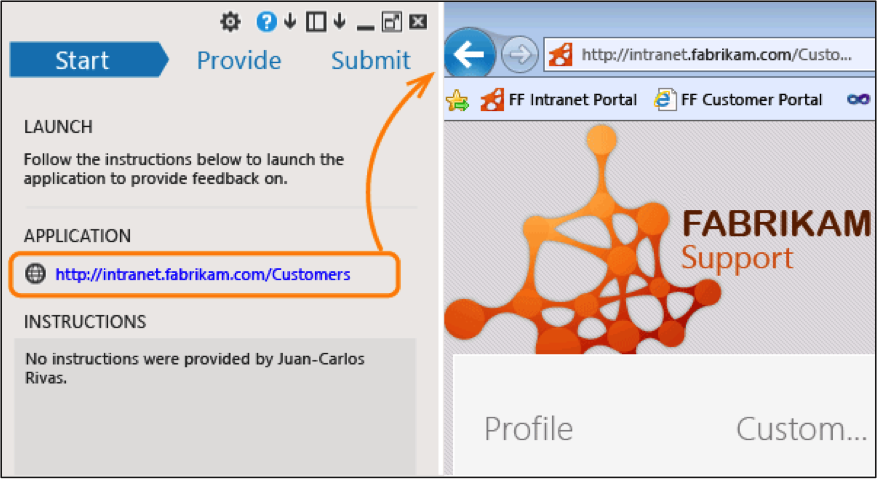
They can start giving feedback using Provide and now they have a bunch of different options:
Voice and screen recording, either together or separate
Screenshots with comments
Attaching files such as a log file, requirements or sample documents
The Feedback Client provides the reviewers with a very rich feature set that helps them to provide quality feedback which in return will help you develop a quality application.
Review Feedback
You can review all the feedback responses from reviewers using your TWA for your Team Project. You will find a query called Feedback under Work à Queries. This will display all the responses you have and you can browse through the responses in detail.
You can also create a bug or a new backlog item depending on what you get in the feedback response. The best part is that it is automatically linked to the feedback just in case someone needs to know where this came from.
Finally, with the feedback experience you can engage stakeholders frequently to provide continuous feedback. You will have a chance to ask your stakeholders to play with your working app as soon as you finish a backlog item and you can get constructive and quick feedback on the application, which results in faster iteration.
Now that we have looked at how the feedback cycles work, we will finally look at What’s New for ALM in Visual Studio 2012. Be sure to follow us on Twitter or LinkedIn for more great tips. Have a question related to the blog series or ALM in general? Use the comments section below to join the conversation.
Contact Us
Ready to achieve your vision? We're here to help.
We'd love to start a conversation. Fill out the form and we'll connect you with the right person.
Searching for a new career?
View job openings